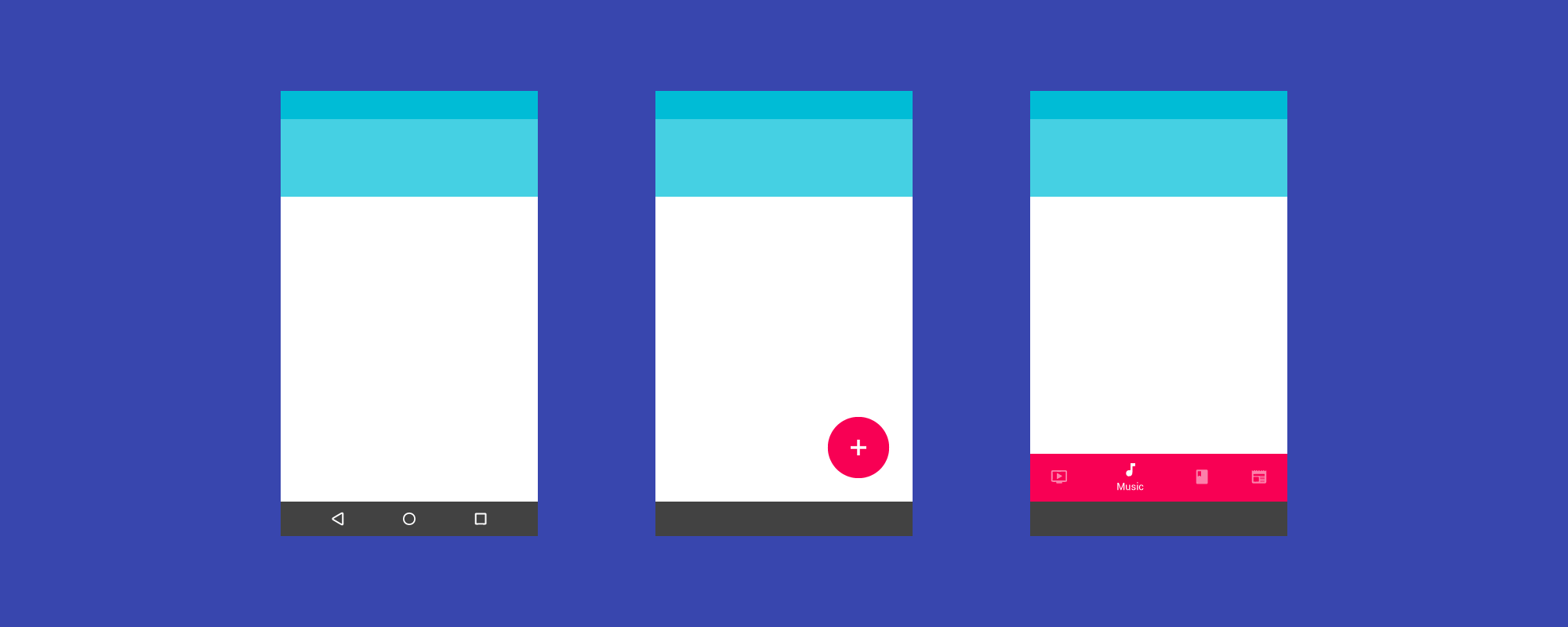A million requests per second with Python

Is it possible to hit a million requests per second with Python? Probably not until recently.
A lot of companies are migrating away from Python and to other programming languages so that they can boost their operation performance and save on server prices, but there’s no need really. Python can be right tool for the job.
The Python community is doing a lot of around performance lately. CPython 3.6 boosted overall interpreter performance with new dictionary implementation. CPython 3.7 is going to be even faster, thanks to the introduction of faster call convention and dictionary lookup caches.
For number crunching tasks you can use PyPy with its just-in-time code compilation. You can also run NumPy’s test suite, which now has improved overall compatibility with C extensions. Later this year PyPy is expected to reach Python 3.5 conformance.
All this great work inspired me to innovate in one of the areas where Python is used extensively: web and micro-service development.
Enter Japronto!
Japronto is a brand new micro-framework tailored for your micro-services needs. Its main goals include being fast, scalable, and lightweight. It lets you do both synchronous and asynchronous programming thanks to asyncio. And it’s shamelessly fast. Even faster than NodeJS and Go.
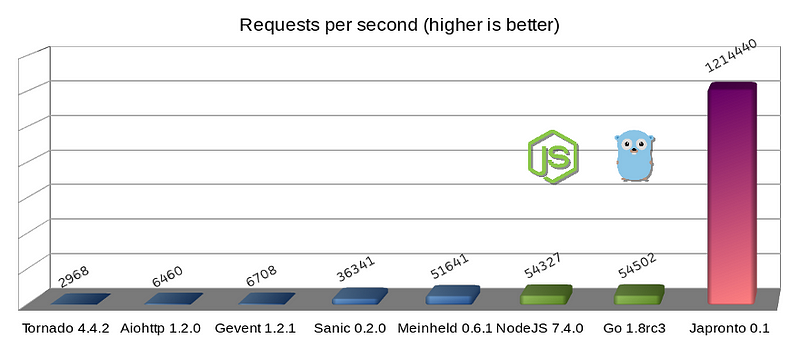
Errata: As user @heppu points out, Go’s stdlib HTTP server can be 12% faster than this graph shows when written more carefully. Also there’s an awesome fasthttp server for Go that apparently is only 18% slower than Japronto in this particular benchmark. Awesome! For details see https://github.com/squeaky-pl/japronto/pull/12 and https://github.com/squeaky-pl/japronto/pull/14.
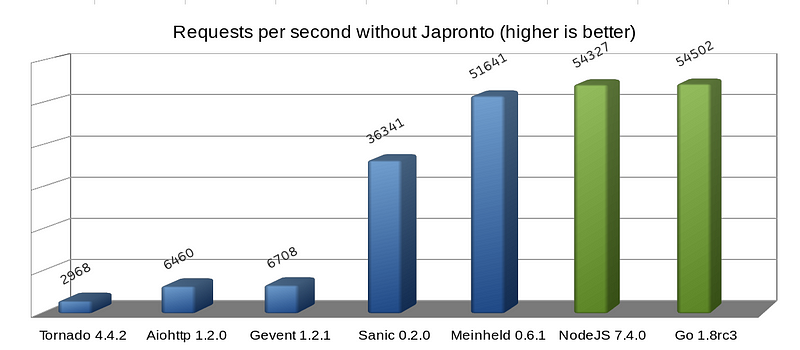
We can also see that Meinheld WSGI server is almost on par with NodeJS and Go. Despite of its inherently blocking design, it is a great performer compared to the preceding four, which are asynchronous Python solutions. So never trust anyone who says that asynchronous systems are always speedier. They are almost always more concurrent, but there’s much more to it than just that.
I performed this micro benchmark using a “Hello world!” application, but it clearly demonstrates server-framework overhead for a number of solutions.
These results were obtained on an AWS c4.2xlarge instance that had 8 VCPUs, launched in São Paulo region with default shared tenancy and HVM virtualization and magnetic storage. The machine was running Ubuntu 16.04.1 LTS (Xenial Xerus) with the Linux 4.4.0–53-generic x86_64 kernel. The OS was reporting Xeon® CPU E5–2666 v3 @ 2.90GHz CPU. I used Python 3.6, which I freshly compiled from its source code.
To be fair, all the contestants (including Go) were running a single-worker process. Servers were load tested using wrk with 1 thread, 100 connections, and 24 simultaneous (pipelined) requests per connection (cumulative parallelism of 2400 requests).